Unlock user accounts from the Clerk Dashboard
This feature is applicable to a subset of actions. Find a full list here
Users with admin roles can override lockouts through the Clerk Dashboard.
- In your Clerk Dashboard, navigate to Users(opens in a new tab).
- Locate the locked user by looking for a "locked" badge next to their username/email.
- Open the admin menu by selecting the icon that looks like three stacked dots.
- Select Unlock to unlock the user account.
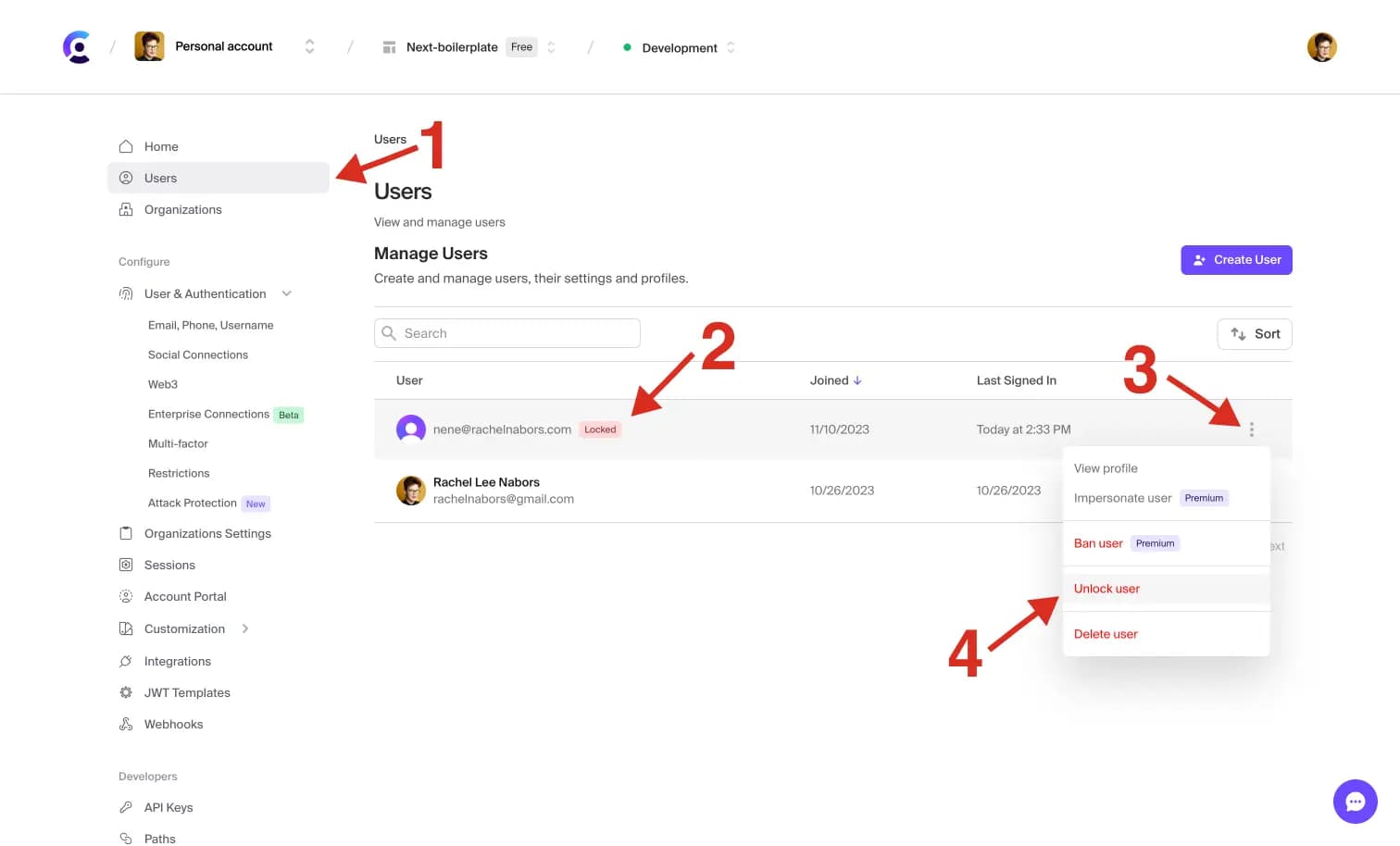
Alternatively, you can unlock a user's account on their profile page.
- In your Clerk Dashboard, navigate to Users(opens in a new tab).
- Locate the locked user by looking for a "locked" badge next to their username/email.
- Click on the user's row to be taken to their profile page.
- Scroll to the Unlock user section, and select Unlock user.
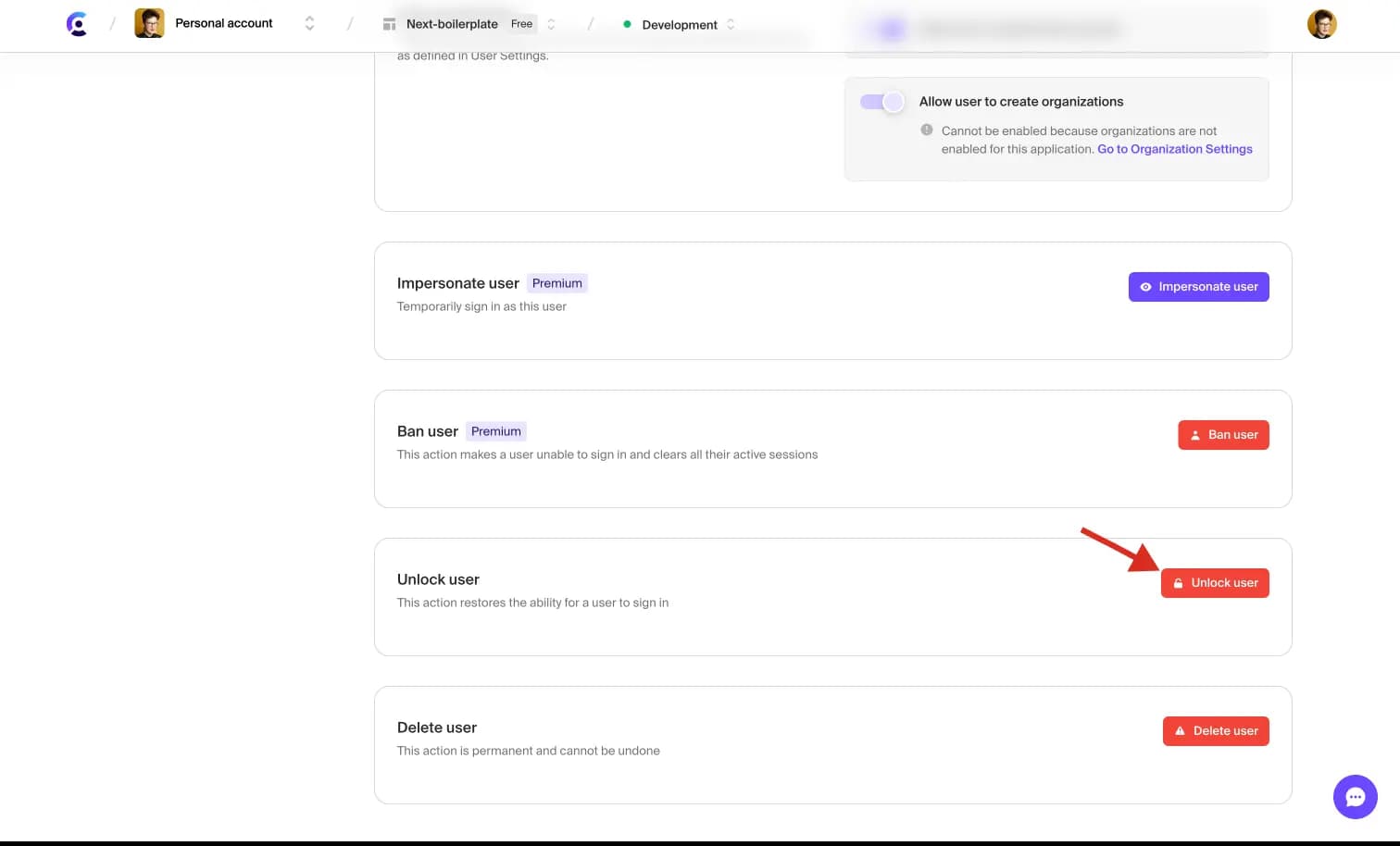
Last updated on January 10, 2024